Images are used to create instances on IBM Cloud VPC. Depending on your needs, you can select a stock image, a custom image or a catalog image.
What are stock images?
A stock image is the out-of-the-box operating system customized for IBM Cloud VPC environments. It is used to deploy virtual servers or bare metal servers using different architecture types.
These images are set up so you can provision a server right away; they are prepared with all the configurations needed so you can deploy instances quickly and easily. IBM refreshes stock images, but it is also a good practice to apply the latest fixes and packages provided by each vendor when provisioning an instance.
IBM offers a wide range of options for you to choose from. The main OS that we support on IBM Cloud VPC are Red Hat Enterprise Linux, Windows Server, SUSE Linux Enterprise Server, Debian, Ubuntu, Rocky Linux, CentOS Stream and Fedora.
Most of these images are provided by different vendors, and IBM will align to the end-of-support (EOS) dates set by each vendor. To manage the lifecycle of an image, IBM will use three statuses for the stock images, depending on their stage:
- Available
- Deprecated
- Obsolete
If an OS is still supported by the vendor, the latest stock image released by IBM will always have the “available” status. Older versions will be set to the “deprecated” status. Stock images whose OS has reached end of date set by the vendor will be set to the “obsolete” status.
Keep in mind that while you can deploy instances using available and deprecated instances, you will not be able to deploy new instances using an obsolete stock image.
One of the main benefits of using stock images is that you can deploy instances and start using them right away for any desired task. Stock images can also be used as a base for creating custom images.
Deploying an instance using stock images
1. On the instance creation page, under the image and profile section, select Change image:
2. A side panel will pop up with all the stock images available so you can select the desired architecture:
3. On the Stock images tab, you can use the filter to type the OS name you are looking for, select it and click on Save:
4. The side panel will close, and you should see the new stock image selected in the UI:
What are custom images?
Custom images contain the operating system images with specific configurations customized by each customer, and they are used to create virtual servers with your own settings. Custom images can also include additional software, such as antivirus, databases or other tools. You can create a custom image in two different ways—by using an existing instance with a base stock image that you have previously customized or by creating the image on-premises and importing it.
Unlike stock images, where IBM is responsible for setting and managing the lifecycle status, each owner is responsible for managing and setting the image status (available, deprecated or obsolete) for custom images.
While end-of-support (EOS) images are not automatically moved to “deprecated” like stock images, the same EOS considerations apply. Planning the lifecycle of your images will allow your company to save time and resources and keep striving toward continuous innovation by using the latest OS versions available on the market.
One of the benefits of custom images is being able to save your own settings and configurations. You can use a custom image to deploy additional instances in the same region, manage their lifecycle and use export followed by import into a different region to deploy instances there, as well.
Creating a custom image
1. On the VPC menu, select Images and then click on Create:
2. Provide a name for your custom image:
3. You can create a custom image from an existing instance. The instance must be stopped before creating the custom image:
4. You can also create a custom image by selecting the boot volume of an existing instance. Just like in the previous step, the instance must be stopped before creating the custom image:
5. You can also import an image from Cloud Object Storage (COS). The image must be stored in a COS bucket—then you select the location and provide the information about the base operating system that you are importing:
6. Another way to import from COS is by providing the image file URL and then specifying the base OS:
7. Select the encryption type:
8. Optionally, you can manage the lifecycle of your custom image. You can set the deprecation date, obsolete date, or both in advance either by specifying a date or number of days:
Deploying an instance using a custom image
1. Under the Image and profile section, click on Change image:
2. After selecting the architecture type, click the Custom images tab and select the custom image you require to deploy an instance and then click Save:
What are catalog images?
Catalog images (also called marketplace images by other cloud providers) are existing custom images that you or an IBM partner put into a private or public catalog. Each catalog image will have a tile on the IBM Cloud Catalog. Catalog images are only available on virtual servers; bare metal servers are not supported at this time.
For enterprise accounts, you can use private catalogs to share custom images with other accounts within your enterprise. You can manage access to products for multiple accounts (or only to selected accounts) while those accounts are within the same enterprise. The only limitation is that you can’t put an encrypted image in any catalog and the image must be in the “available” status.
Regarding catalog image lifecycle management, the “available,” “deprecated,” and “obsolete” statuses are managed at the catalog level. The following are the statuses that you can set on the catalog:
- “Available” status in VPC is “published/verified” in the Catalog.
- “Deprecated” status is the same in both VPC and the Catalog.
- “Obsolete” status in VPC is “archived” in the Catalog.
IBM Partners or ISV can use public catalogs to publicly share images in the IBM Catalog. Public catalog sharing is restricted, and partners and ISVs must follow an onboarding process before being able to share images publicly.
As of today, IBM partners can only onboard free products. However, with future project deliveries, they will also be able to onboard chargeable images and get paid based on consumption by other IBM customers, just like other cloud providers do in their marketplaces.
Deploying an instance using a catalog image
1. Under the Image and profile section, select Change image:
2. Under the Catalog images tab, you can select one of the catalog images available to your account:
3. Click on Save and create the instance:
Source: ibm.com
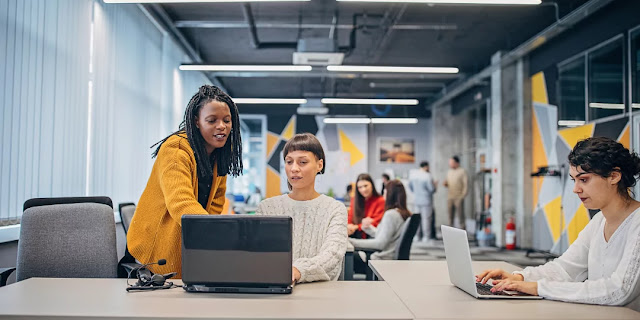
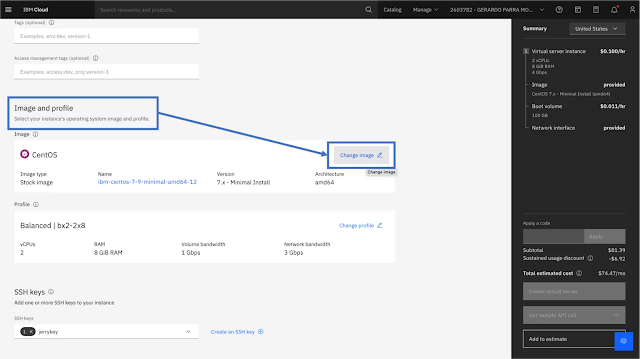

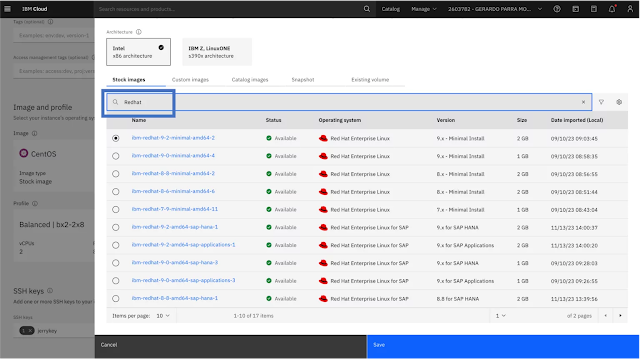
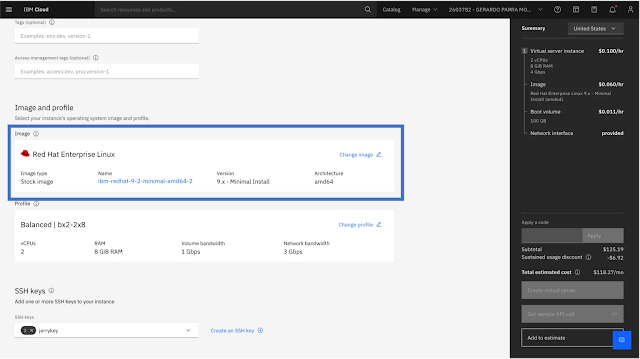
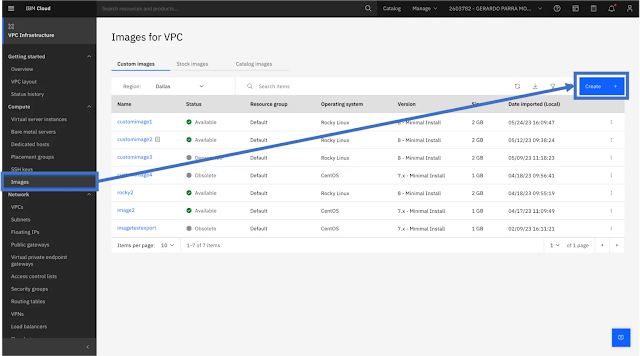
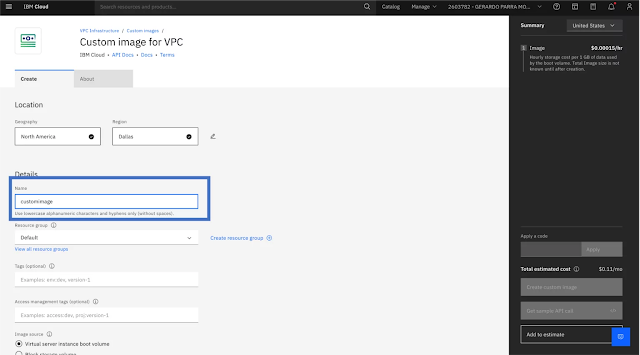
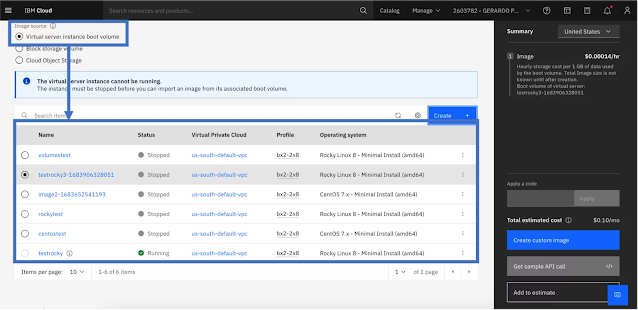
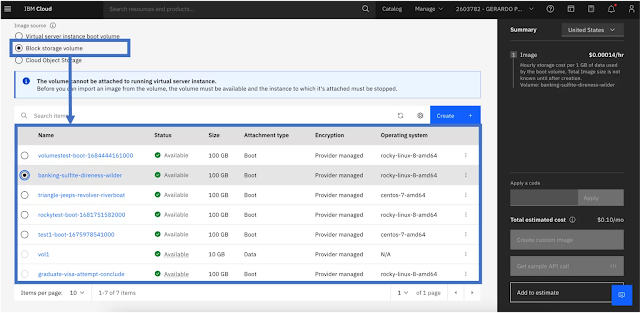
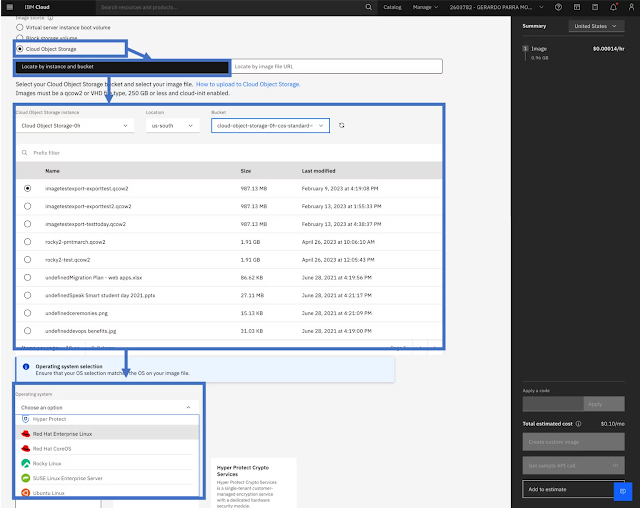

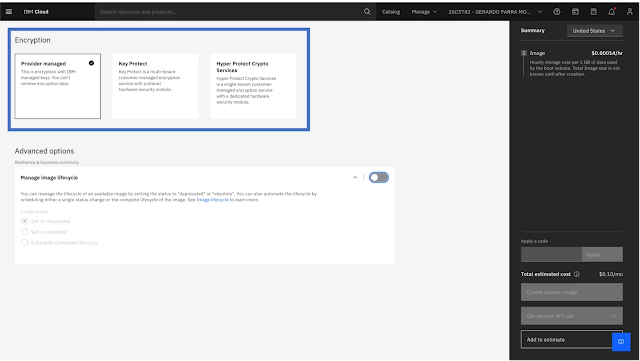
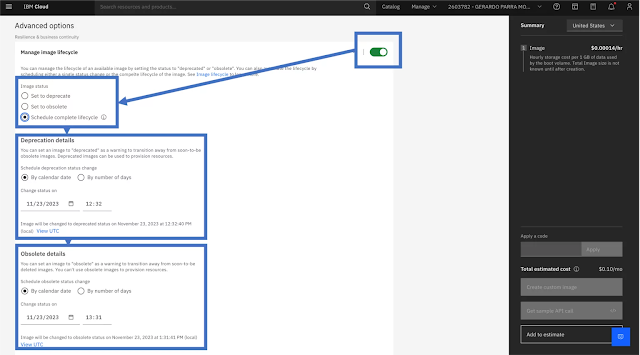
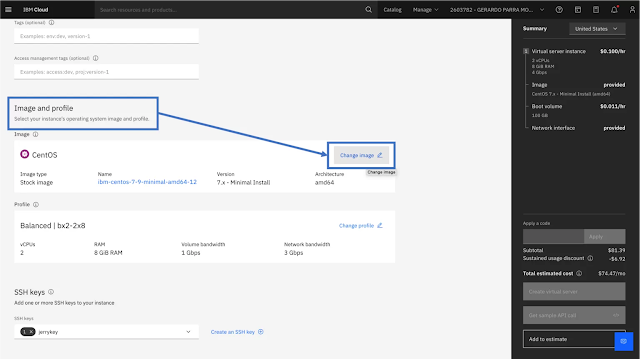
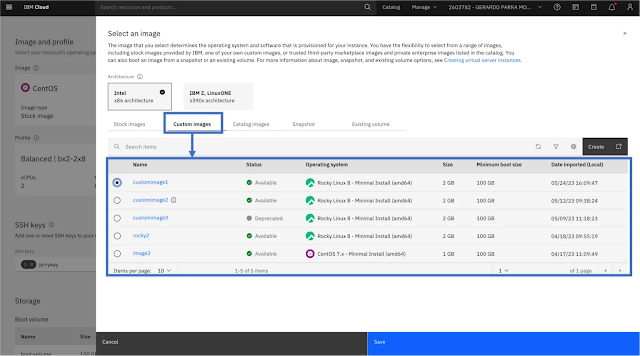

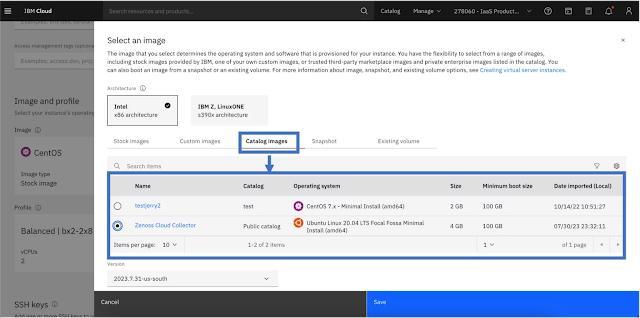
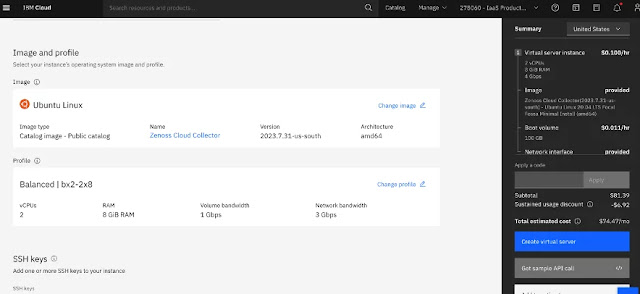




0 comments:
Post a Comment